IOS 18 brings a host of new features to your iPhone, but it’s also important to consider your privacy.
Here are three settings you might want to turn off to enhance your privacy after updating to iOS 18.
A woman scrolling on her iPhone (Apple)
Updating to iOS 18
Before we dive into the settings, make sure your iPhone is running iOS 18. To update:
- Open the Settings app
- Tap on General
- Select Software Update
- If an update is available, tap Download and Install
- Follow the on-screen instructions to complete the update
GET SECURITY ALERTS, EXPERT TIPS – SIGN UP FOR KURT’S NEWSLETTER – THE CYBERGUY REPORT HERE
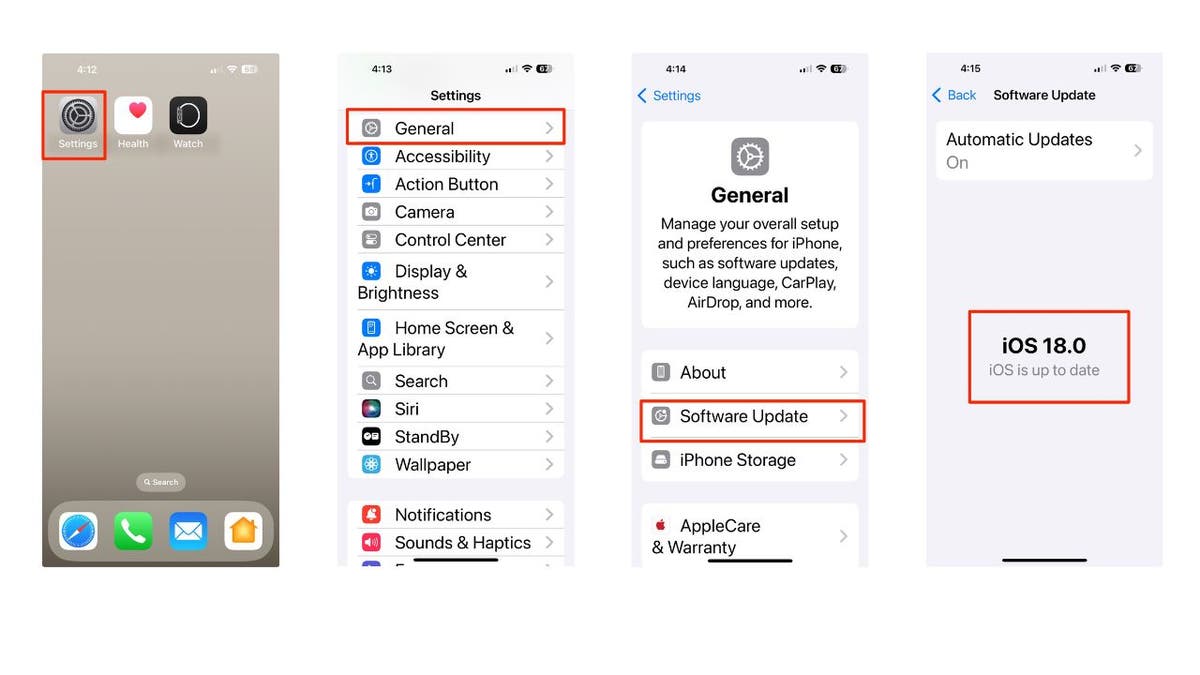
Steps to update iOS 18 (Kurt “CyberGuy” Knutsson)
APPLE’S BOLD MOVE INTO AI: NEW IPHONE 16, AIRPODS AND WATCHES
1. Improve Search
The “Improve Search” feature allows Apple to store your searches from Safari, Siri, Images and more. If privacy is a top concern, you might want to disable this. Here’s how to turn it off:
- Open the Settings app
- Scroll down and tap on Search
- Find Improve Search and toggle it off
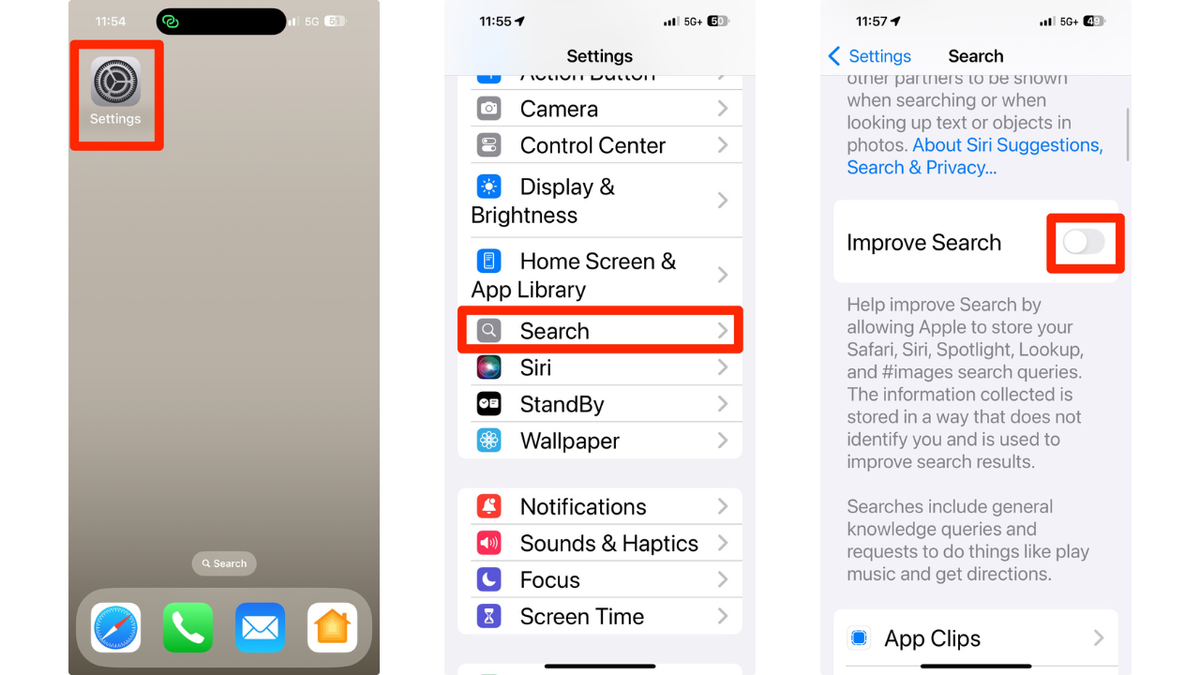
Steps to turn off “Improve Search” setting (Kurt “CyberGuy” Knutsson)
iOS 18: DISCOVER THE NEW FEATURES IN APPLE’S LATEST OPERATING SYSTEM
2. Shared with you
In iOS 18, the “Shared with You” feature shares content from your Messages with other apps. This means that when you share certain types of content through Messages, it can automatically be displayed or utilized in relevant apps without needing to manually transfer or open the content again. Here are a few examples of how this feature can be used:
Photos and videos: If you share a photo or video in a conversation, it can automatically appear in your Photos app, making it easy to access and edit without having to save it manually.
Links and articles: When you share a link to an article or a website, it can automatically appear in your Reading List in Safari or in a news app that you use, allowing you to read it later without having to search for the link again.
Calendar events: If someone sends you an event or appointment details, it can automatically be added to your Calendar app, ensuring you don’t miss important dates and events.
Music and podcasts: Sharing a song or podcast episode can automatically add it to your Music or Podcasts app, making it easy to listen to shared content without additional steps.
Documents and files: When you share a document or file, it can automatically be saved in your Files app, allowing you to access and manage it from one central location.
This feature reduces the need for repetitive actions and makes it easier to keep track of shared content across different apps. However, if you have private conversations or information you’d rather keep contained, consider disabling them. Here’s how to turn it off:
- Open Settings
- Tap on Apps
- Scroll down and tap on Messages
- Tap on Shared with You
- Toggle off Automatic Sharing
HOW TO PROTECT YOUR IPHONE & IPAD FROM MALWARE
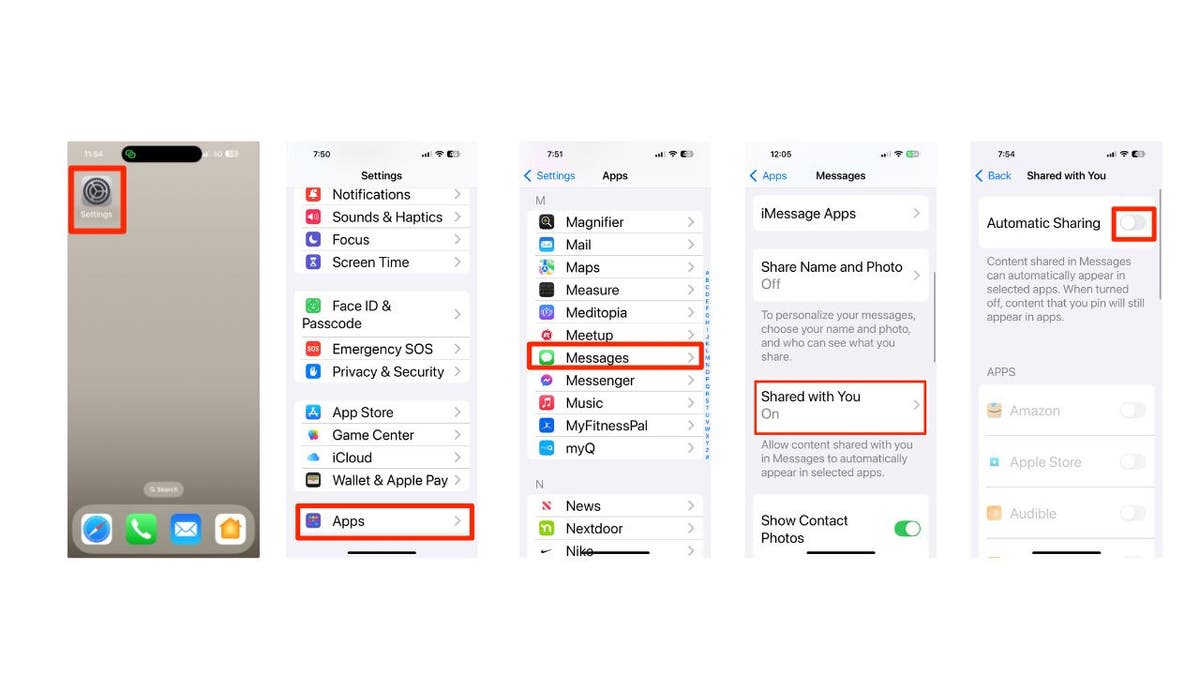
Steps to turn off “Shared with You” setting (Kurt “CyberGuy” Knutsson)
THE APPLE WATCH COULD HELP YOU UNCOVER HIDDEN SLEEP APNEA
3. Screen Sharing notifications
When sharing your screen on a TV or during FaceTime, your notifications might be visible to others. Here’s how to prevent that by turning off “Screen Sharing” notifications:
- Go to Settings
- Tap on Notifications
- Scroll down and tap on Screen Sharing
- Toggle off Allow Notifications
GET FOX BUSINESS ON THE GO BY CLICKING HERE
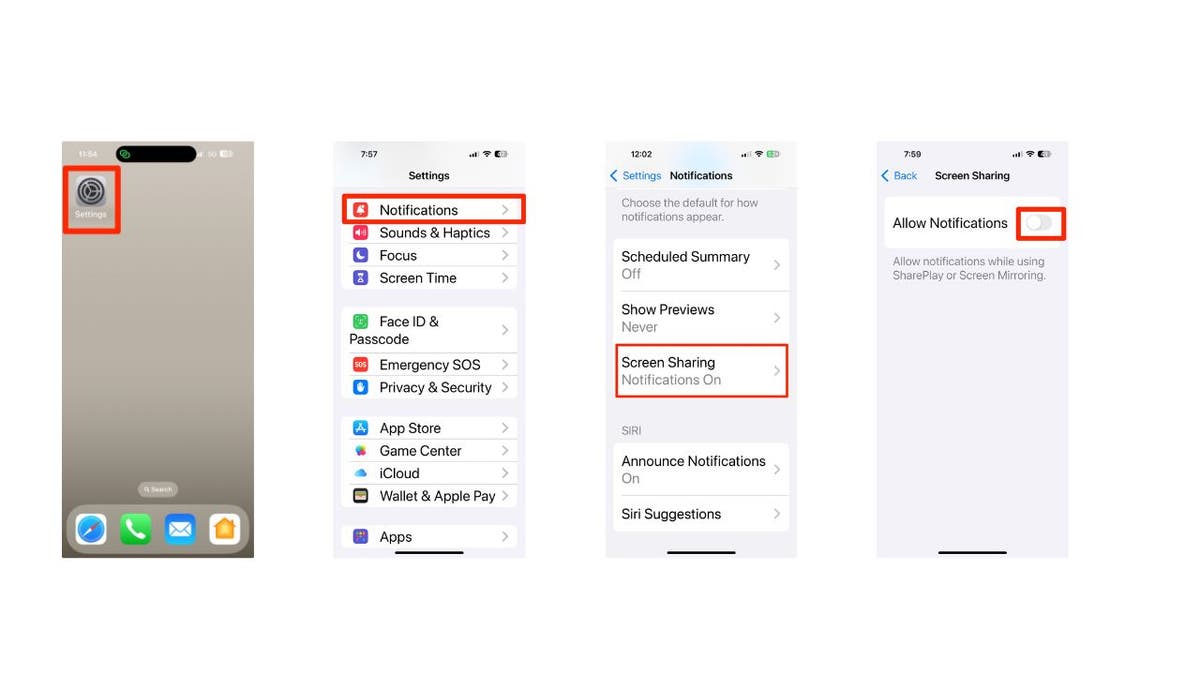
Steps to turn off Screen Sharing notifications (Kurt “CyberGuy” Knutsson)
SUBSCRIBE TO KURT’S YOUTUBE CHANNEL FOR QUICK VIDEO TIPS ON HOW TO WORK ALL OF YOUR TECH DEVICES
Kurt’s key takeaways
By adjusting these three settings, you can significantly enhance your privacy in iOS 18. Remember, it’s always a good idea to regularly review your privacy settings to ensure they align with your preferences. While these features can be useful, it’s important to weigh their benefits against your privacy concerns.
Are there any additional privacy concerns you have that you wish Apple would address in future updates? Let us know by writing us at Cyberguy.com/Contact.
CLICK HERE TO GET THE FOX NEWS APP
For more of my tech tips and security alerts, subscribe to my free CyberGuy Report Newsletter by heading to Cyberguy.com/Newsletter.
Ask Kurt a question or let us know what stories you’d like us to cover.
Follow Kurt on his social channels:
Answers to the most asked CyberGuy questions:
New from Kurt:
Copyright 2024 CyberGuy.com. All rights reserved.













